There is a nice easy way to download all SQL Server Reporting Services (SSRS) reports in one go. It can be achieved by using PowerShell and the SOAP API that exists for SSRS.
- Create a new file in Notepad.
- Add the script further down to new Notepad file.
- Update SSRS URI and Report Download Location.
- Save the file as GetAllReports.ps1
- Find file using Windows Explorer
- Right-click and click ‘Run With PowerShell’
Please Note: Where D:\Temp\DownloadedReportsLocation is, you will need to update this to a valid path on your machine or server.
Script
#------------------------------------------------------
# Original Script Credit
#https://stackoverflow.com/questions/46783093/download-all-ssrs-reports
#
#Prerequisites
#Install-Module -Name ReportingServicesTools
#------------------------------------------------------
#Declare SSRS URI
$sourceRsUri = 'http://localhost/YourReportServer/ReportService2010.asmx?wsdl'
#Declare Proxy so we do not need to connect with every command
$proxy = New-RsWebServiceProxy -ReportServerUri $sourceRsUri
#Output ALL Catalog items to file system
Out-RsFolderContent -Proxy $proxy -RsFolder / -Destination 'D:\Temp\DownloadedReportsLocation' -RecurseNew-WebServiceProxy Error
If an error occurs along the lines of ‘New-WebServiceProxy’ is not recognized, then the tools will need to be installed using this command in PowerShell:-
Install-Module -Name ReportingServicesToolsYou should then press ‘Y’ to all of the installation instructions.
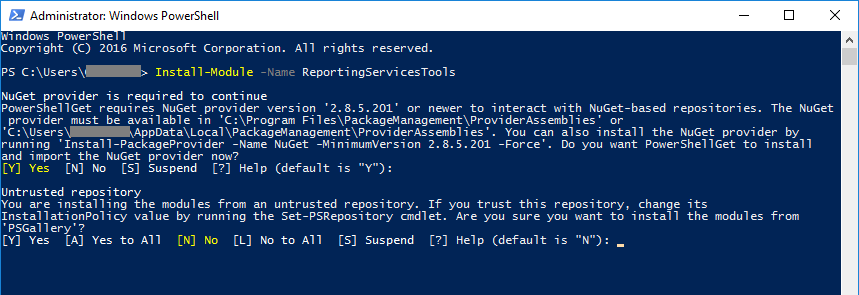
Post Categories
